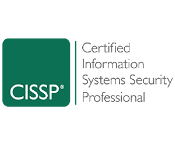I remember when we switched a client of ours from Lotus Notes to hosted Exchange. One of the big complaints they had was not having a way to print the company directory like they could in Lotus Notes. At the time, which was probably almost 7 years ago now, I could not find an easy way to do this. The only way I could find was to add every contact to your personal contacts. Then from there, you could export them out to Excel. This was a real pain in the arse. First, you didn’t want to mix them in with your contacts, so you’d have to create a separate folder. You’d have to add them, and then you’d have to delete them when you are done, so next time you didn’t have employees in the list that have left the company.
Because this client used Lotus Notes for some databases and was unable to migrate them to other systems they attempted, they kept Lotus Notes anyway. They decided just to keep the phone directory current, so employees can print out the phone list. Problem postponed.
As the company has grown, they needed the ability to send the global address list to their Shanghai facility, which has it’s own email system. Also, we’ve had other customers make the same complaint about not being able to print out the address list. So again, years later, I’m searching for a way to export the Global Address List.
This time, I found a solution that was a little better than adding every contact to your personal contacts. The new way was to use Access. First, you open a blank database. Then you click on the Get External data buttons and chose Outlook. You are then able to import the Global Address List into Access. Once in Access, you can then Export to Excel, at which point, I then had to clean up the spreadsheet.
After doing this a few times and having recently taught myself python programming, I decided to write my own application to do this in one easy step. I was tired of wasting 30 minutes every time I needed this list, which was at least once a month.
I wrote an application that allows you to pick the fields you want exported, choose the Excel file to save to, and simply click Export. Outlook opens if it’s not already. Depending on your settings, it may ask if you allow the program to run. A few seconds later, it’s done (depending on how many contacts are in your directory).
I decided to throw it up on it’s own website for those who have the same problem. You can download it there.

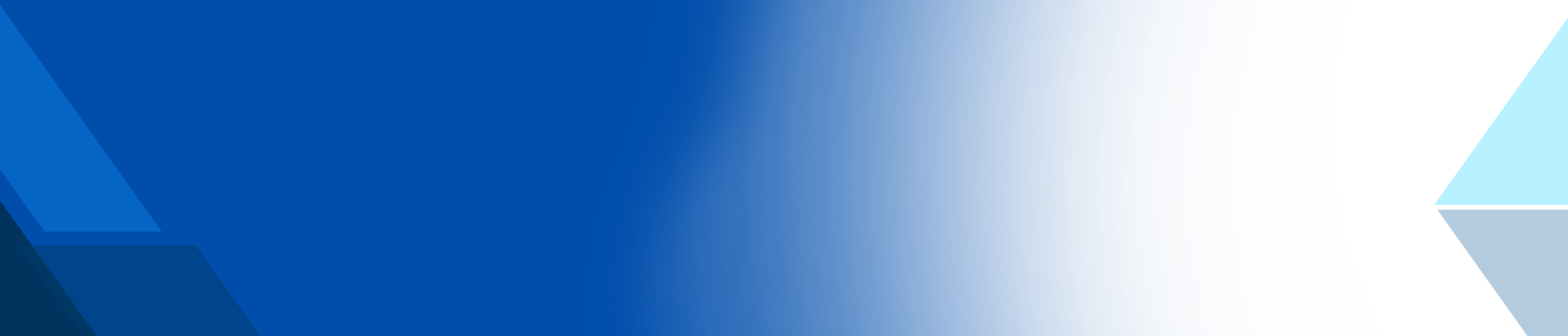
)
)
)