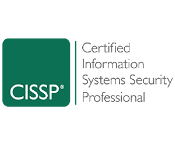So you’ve been using Office 365 for you business for quite some time now. But did you know there are a few nifty features that you can use to make work just a little bit easier? From cutting down tedious tasks to getting work done with multiple people at the same time, Office 365 has got you covered. Here are some hidden (and not so hidden) tips and tricks to help make the most out of this cloud service.
Simultaneously edit a document with other people
With Office 365, people can work together on any Word, PowerPoint or Excel document in real time. This means multiple people can edit a document, figure out what changes have been made and who made them.
So if your employees are still creating documents by themselves, sending them over to their coworkers by email, and silently waiting for a reply, then this Office 365 feature can help cut down on unnecessary email waiting time.
Skype over a document with your coworkers
In addition to being able to work together on a single document, you can also verbally discuss the edits over Skype. This application lets you talk to everyone who is working on the document with a simple click of a button. You can also keep talking to your coworkers even after you’ve left the Office document session.
Link to files, don’t attach them
Is the file you’re sending too big? With the business editor of Office 365, you won’t have to worry about compressing your documents before sending them over email. You can simply attach the link to the file on your cloud application (Outlook Web App) and people with access to the link can immediately begin editing.
Let Bing find presentation images for you
Sometimes you just need that second opinion when you’re picking images for your presentation. That’s where Office Sway comes in. Basically, the application employs Bing image search to locate possible images that you can use for your presentation based on the words you are using.
Laser pointer mouse icon
Forgot your laser pointer on the day of your presentation? Simply go into presentation mode and hold Ctrl and the Left-Click mouse button to replace your mouse cursor with a laser pointer.
Change your electronic scribbles into text
This OneNote feature allows you to convert your electronic scribbles into text in just a few steps. Simply select the “Lasso Select” tool and circle the area you want edited and choose the “Ink to Text” option.
Electronic signatures
Printing out a document to sign it and then scanning it back to digital format is a bit outdated. However, with the Docusign app, you can setup your own electronic signature and sign documents easily from any device.
Create excel charts with ease
Office 365 has built in new features that will allow Excel to better present and format your data. Simply select the cells that you would want in a graph or table, open the Quick Analysis tool and pick however you would like to visually represent your information. Voila! Instant chart.
Turn data from Excel into a map
Speaking of visual representation, did you know that you can convert your data into images? Provided that your data takes note of geographic locations, the Power Map feature can immediately distribute your recorded facts and figures over a 3D map.
Create and Convert PDF Files
You have a variety of choices when creating PDF files from word documents. Exporting your word documents into PDF files can be done by going to File>Export>Create PDF/XPS. You also have the option of saving just a portion of a file by indicating the pages you want to only be converted into PDF.
On the other hand, if you would like to edit a PDF, just open the file in the word document, where the PDF content will be opened in a new file. From here, you can copy and edit any content, images or diagrams.
Consider utilizing some or all of these features to make the most out of Office 365 and make your life a bit easier. If you’d like to know more about other features that Office 365 has to offer, give us a call.

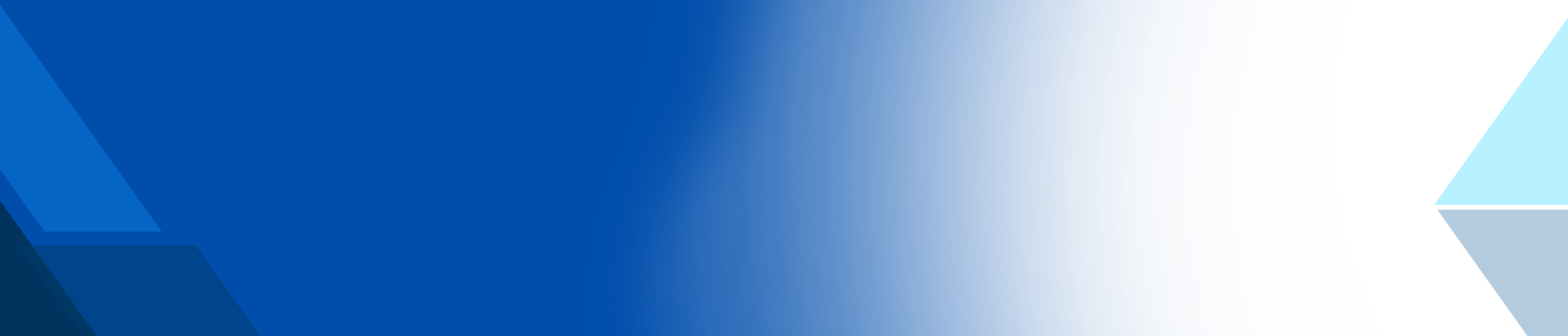
)
)
)